Referral Dashboard
Referral
Referral Dashboard
This dashboard gives complete insights about referral module. It shows count
of referral-doctors and referral-patients registered on platform along with
top departmental referrals.
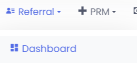
Referral dashboard landing page looking like this
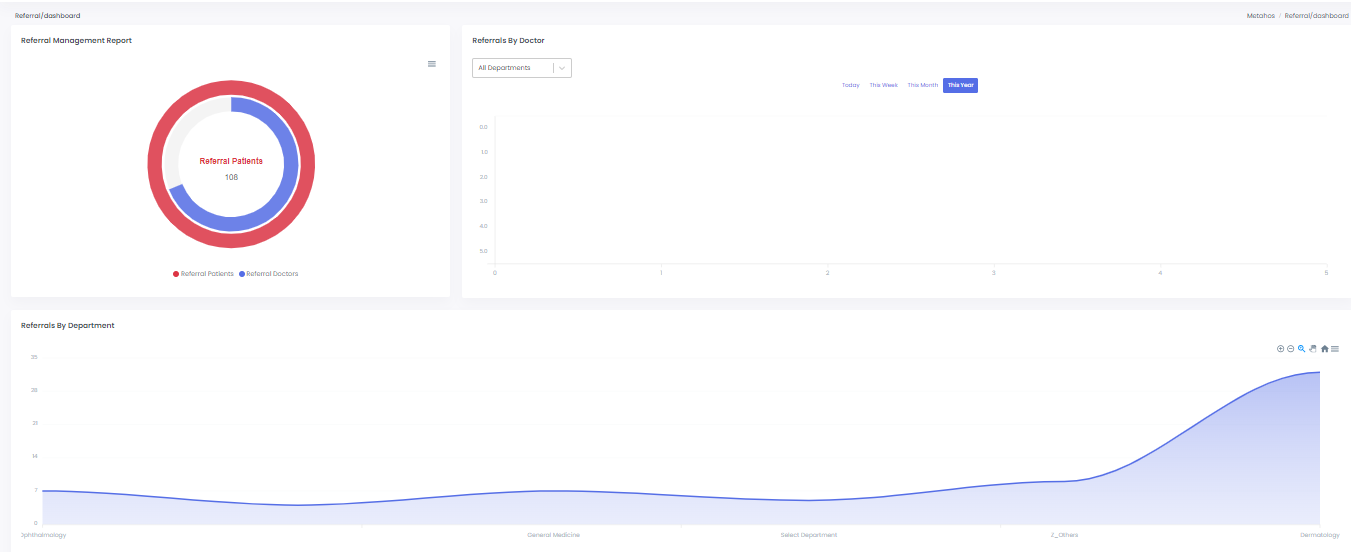
Referral management report
In this report showing number of Referral patients and number of referral
doctors
TO download Referral management report in this menu there will be download
options like Download SVG, Download PNG, Download CSV.
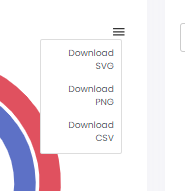
Download SVG - (Scalable Vector Graphics) SVG files are vector-based, meaning they can be scaled to any size without losing quality, making them ideal for professional reports and presentations.
Download PNG - (Portable Network Graphics) PNG files are ideal for quick sharing and use in digital documents.
Download CSV - (Comma-Separated Values) Allows users to export the underlying data of the chart or graph in CSV format. CSV files can be easily opened and manipulated in spreadsheet software like Microsoft Excel or Google Sheets.
Referral by doctor
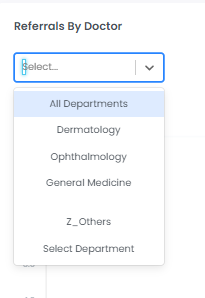
To check Department wise report of referral by doctor we need to select
department and today this week this month and this year by selecting this it
will shows exact report of department wise and day week month and year wise.
Referral by Department
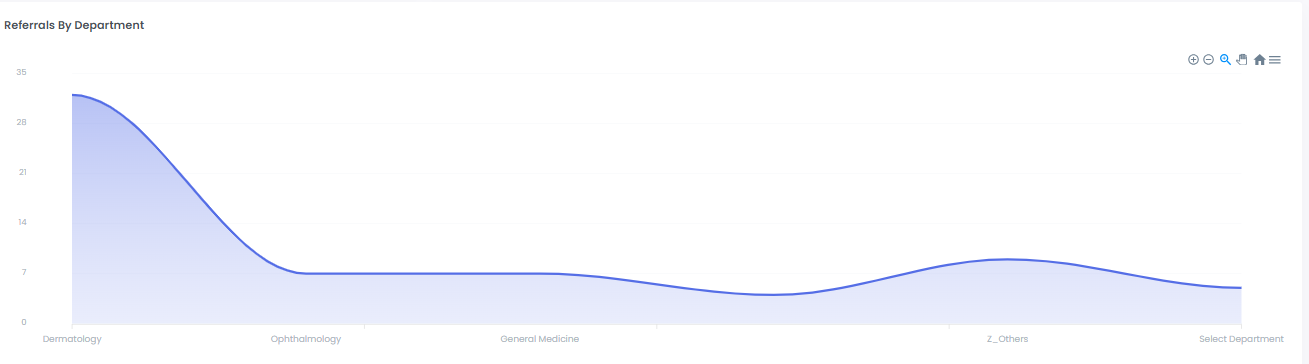
in this dashboard it will shows department wise and we have zoom in , zoom
out, search zoom, panning, home button options.
Zoom In - Allows users to enlarge a specific section of a chart or graph within the dashboard. This is particularly useful for examining detailed data points more closely.
Zoom Out - It reduces the magnification of the chart or graph. This feature helps users to view a broader range of data or to see the overall trends without focusing on the finer details.
Search Zoom - Provides a focused view on a specific data point or range of data points by allowing users to enter criteria or keywords. It automatically adjusts the zoom level to highlight the relevant data.
Panning - Allows users to move around a zoomed-in chart or graph without changing the zoom level. Users can click and drag to shift the view to different parts of the data.
Home Button - Resets the view to the original state or default zoom level and position of the chart or graph. This is useful for users who have zoomed in, zoomed out, or panned around and want to quickly return to the initial overview.